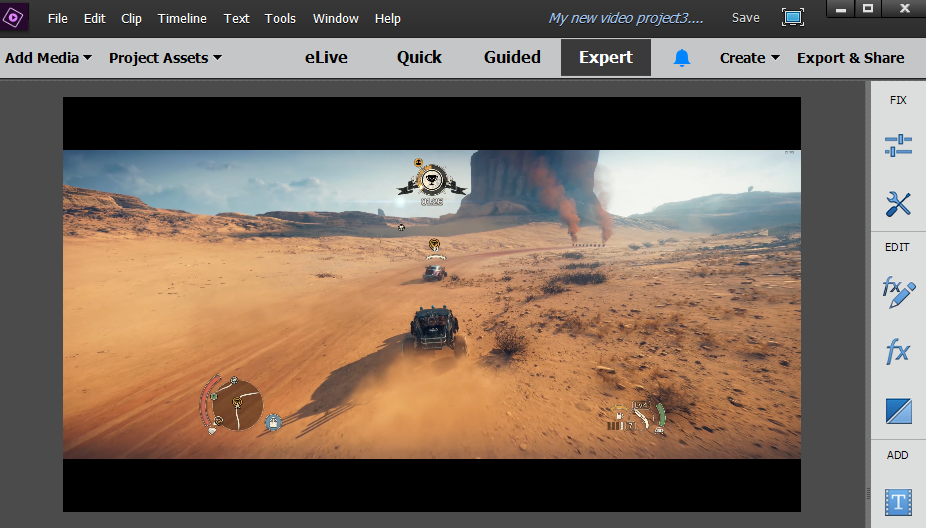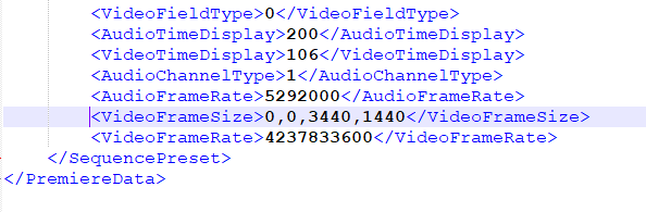|
The Problem: Premier Elements comes with a variety of preset project settings which are great for working with 16:9 or 4:3 content in a variety of resolutions. However, there are no presets that cover ultra-wide aspect ratios and Adobe has locked out changing these setting within their Premier Elements program. There is currently no built-in way to handle 21:9 video and export it in its original ratio without black borders.
The Solution: By editing some configuration files in Notepad (or a similar program), custom project templates can be created with the desired frame size. By default the files you are required to edit can be found at:
C:\Program Files\Adobe\Adobe Premiere Elements 2018\Settings\SequencePresets\NTSC\
How it works:
I chose to clone the AVCHD 1080p60.sqpreset file found in the AVCHD folder. For organization, I created a subfolder titled "21x9" to house the custom ultra-wide presets.
After creating a copy of the preset file, open it in your favorite text editor. Near the bottom, you will find the <VideoFrameSize> attribute. Change the values inside the attribute tag to match your desired output resolution in pixels. For example, a 1440p 21:9 project would look like:
Download templates:
I have created a handful of 21:9 templates to accommodate 1080p and 1440p project at both 30fps and 60fps.
4 Comments
|
Categories
All
Archives
December 2020
|
||||||